Overview
Exhibitor Settings allow you to more finely control different features that relate to how your exhibitors' information displays on your interactive floorplan and inside the admin.
Note: These settings apply to the desktop map view, booth roll-overs, and Exhibitor Lists.
Path: Exhibitors > Exhibitor Tools > Settings
There are 5 different tabs you can configure:
- Map View Settings
- Profile View Settings
- Mobile App Settings
- Profile Tab Settings
- Custom Exhibitor Fields
Map View Settings
Here you can choose to show or hide exhibitor logos, exhibitor details, booth types, and even whether or not you�d like to hide your exhibitor names from displaying with the booths.
You can choose to display your booth occupancy normally or display all your booths as if they were empty or full, regardless of how many booths you sold already. You can also control whether or not you�d like your booth numbers to appear in a list next to your map.
Important Note: The only two settings you can override on a per-exhibitor basis from this tab are "Show Exhibitor Logo" and "Show Exhibitor Details"

Profile View Settings
These settings apply to the pop-up exhibitor profile. In this tab you have the option to hide or display the following elements from your exhibitors on the public map: company description, public contact name, public contact email, public contact phone, public contact fax, public contact address, website, social media, personnel email, personnel phone, personnel title.
Mobile App Settings
This tab applies primarily to Show Managers and to Exhibitors with a mobile app, but no map to assign them to. It allows you to choose whether or not you�d like to show unassigned exhibitors to the public on the mobile app.
Profile Tab Settings
When someone clicks on a booth on your map, there are up to 5 tabs in the exhibitor profile that can display.
This tab allows you to hide tabs from view, or even rename them.
They are: Main Profile, In The Booth (personnel), Products & Services, Videos, and Contact Us.
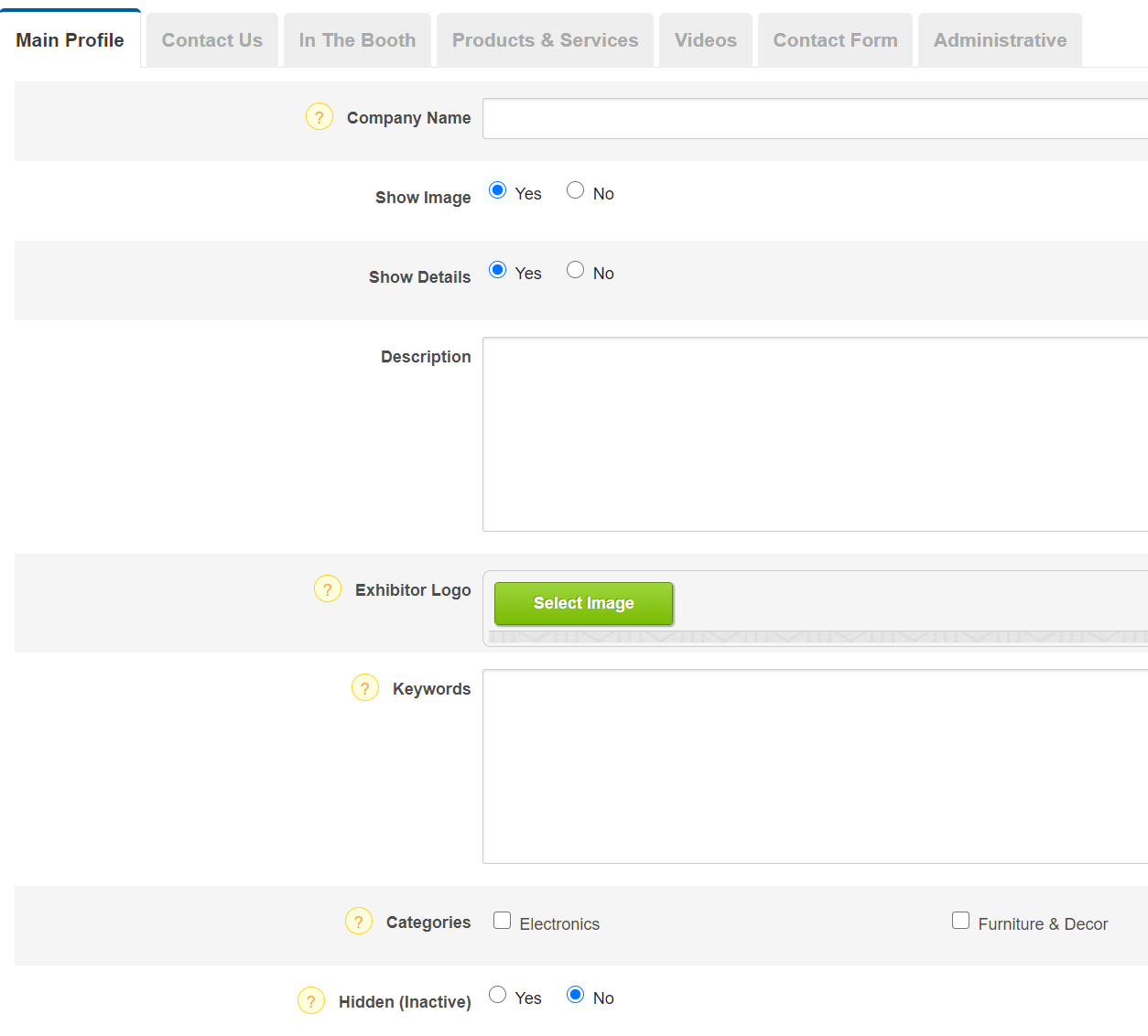
Custom Exhibitor Fields
This tab allows you to add an additional tab inside the exhibitor profile, and populate it with custom fields. This can be useful if you have more specific information to collect from your exhibitors than is collected in the standard tabs.
When you add a new custom field, you�ll have the option to choose the title and field entry type: single line, multiple line, multiple choice or yes/no.
You can also choose which tab you want each field to appear in the exhibitor profile: Main Profile, In The Booth, Products & Services, Videos, Contact Us, or, choose to keep that information Internal Only, so only the show manager can view it.
